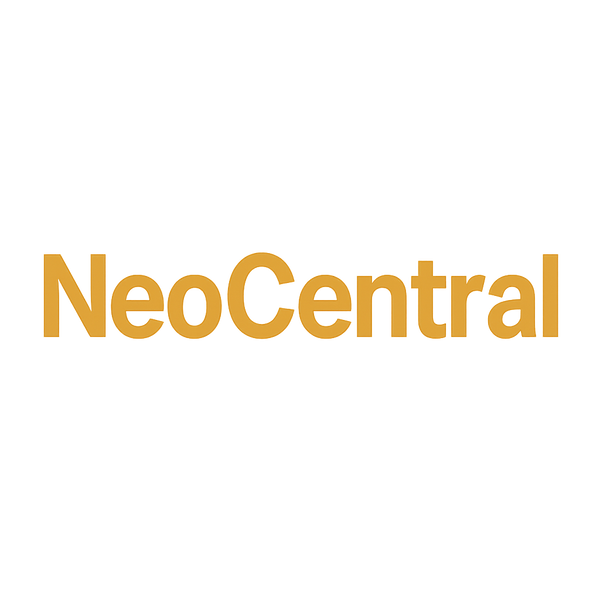A Beginner’s Guide to Neopets Userscripts
Share
Neopets is a browser-based game with hundreds of activities, shops, dailies, and mini-games to explore. Over the years, the community has developed tools to make navigating the site easier - one of the most popular being userscripts.
If you’ve ever wondered what userscripts are and how they work, this guide breaks it down.
What Are Userscripts?
A userscript is a small piece of JavaScript code that modifies how a website looks or behaves in your browser. Instead of being part of the official Neopets site, these scripts are created by community developers to automate tasks, improve usability, or enhance the interface.
To run a userscript, you typically install a browser extension like Tampermonkey (Chrome, Edge, Opera) or Greasemonkey (Firefox). Once installed, the extension allows you to add custom scripts that run automatically whenever you load Neopets pages.
How to Install and Use Neopets Userscripts
Getting started with userscripts is straightforward once you set up the right browser extension. Below is an example tutorial using Tampermonkey, one of the most popular script managers.
Step 1 – Install Tampermonkey
- Open your preferred browser (Chrome, Edge, Brave, or Opera).
- Visit the official Tampermonkey site: https://www.tampermonkey.net
- Choose the download link for your browser, which will redirect you to the extension store.
- Click Add to Browser (or Install Extension) and confirm.
- Once installed, you’ll see the Tampermonkey icon (a black square with two white dots) in your browser toolbar.
Step 2 – Find a Userscript
-
Browse trusted Neopets community sites or repositories that share userscripts.
⚠️ Only download from sources you trust. Malicious scripts can compromise your account.
-
When you find a script, open the script page. You should see the raw JavaScript code with
// ==UserScript==at the top.
Step 3 – Install the Script
-
On the script page, click the Install button if available.
- If you only see the code, copy the URL or the raw code.
- Tampermonkey will open an installation tab, displaying the script details.
- Review the script (at least skim the header to confirm what pages it runs on).
- Click Install in the Tampermonkey tab.
Step 4 – Manage Your Scripts
- Click the Tampermonkey icon in your browser.
- Select Dashboard to see all your installed scripts.
- From here, you can enable, disable, or delete scripts with a single click.
Step 5 – Use the Script on Neopets
- Visit the relevant Neopets page (for example, the Shop Wizard or Quick Stock).
- The userscript will automatically run if enabled.
- Look for changes — it might highlight items, add buttons, or provide shortcuts.